You are using an out of date browser. It may not display this or other websites correctly.
You should upgrade or use an alternative browser.
You should upgrade or use an alternative browser.
How to compress images and videos on Android smartphone to save storage space?
- Thread starter Dopani
- Start date
- android compress images save storage space smartphones videos
Chris Crocker
Member
- Joined
- Mar 3, 2018
- Messages
- 38
- Points
- 8
@Dopani, If you are an Android user, you must have a few unpleasant times when your device is full of memory and can not download applications or even save more pictures or videos. Following these steps will guide you through the use of GOM Saver to optimize the usage of your device for important purposes.
As said GOM Saver app is a software by GOM & Company, the developer of the famous GOM Player video player. Not only does it deliver video and video compression, it also has the advantage of having no ads and activities that take up less memory space.
Here are the steps you can take to compress your photos and videos on Android:
Step 1: Download and install GOM Saver here. Note: This app is only compatible with devices running Android 4.3 and higher.
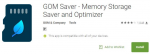
Step 2: After installation and step through the introduction of the application. You press Start> Grant Permission to grant the necessary permissions for the application on the Android system.
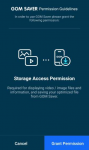
GOM Saver will scan the video files on the device memory. Finished, you will see the total file size (Files) and calculated capacity after compression (Estimated Result).
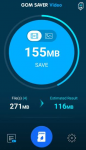
Step 3: Click the List icon on the bottom left corner to see the list of found video files. By default, all files will be compressed except for large files. Here you can choose which files you want to compress → GOM Saver will automatically calculate the amount of space after compression that you can see just below each file.
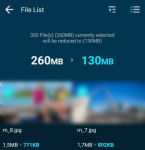
Step 4: Select [.....] Save (Bottom right corner) → GOM Saver will ask if you want to back up your original files to Google Drive because the original file will be deleted after compression.
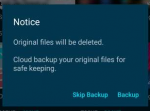
- If you do not want to back up, select Skip Backup. The application does not delete the original file after compression and you can change it in the settings.
- To agree, choose Backup → Grant Permission → select Google account and grant access to your account.
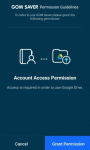
Step 5: After the file is uploaded to Google Driver successfully GOM Saver will compress the file. You can go to the GOMSaverImage folder to check results.
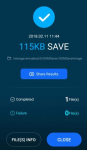
Same with image compression. You select the Picture icon in the circle at Step 1 to GOM Saver start the search process to compress the image.
Note: If you do not want GOM Saver delete the original file after compression. Users can click on the setting of the saw wheel icon → Turn off Delete Original File.
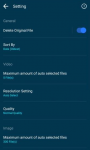
So, with just a few simple steps, the reader can save a lot of storage space on your phone. Good luck!
As said GOM Saver app is a software by GOM & Company, the developer of the famous GOM Player video player. Not only does it deliver video and video compression, it also has the advantage of having no ads and activities that take up less memory space.
Here are the steps you can take to compress your photos and videos on Android:
Step 1: Download and install GOM Saver here. Note: This app is only compatible with devices running Android 4.3 and higher.
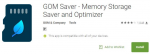
Step 2: After installation and step through the introduction of the application. You press Start> Grant Permission to grant the necessary permissions for the application on the Android system.
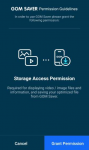
GOM Saver will scan the video files on the device memory. Finished, you will see the total file size (Files) and calculated capacity after compression (Estimated Result).
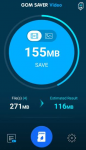
Step 3: Click the List icon on the bottom left corner to see the list of found video files. By default, all files will be compressed except for large files. Here you can choose which files you want to compress → GOM Saver will automatically calculate the amount of space after compression that you can see just below each file.
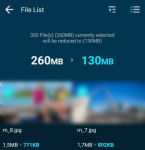
Step 4: Select [.....] Save (Bottom right corner) → GOM Saver will ask if you want to back up your original files to Google Drive because the original file will be deleted after compression.
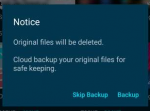
- If you do not want to back up, select Skip Backup. The application does not delete the original file after compression and you can change it in the settings.
- To agree, choose Backup → Grant Permission → select Google account and grant access to your account.
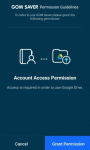
Step 5: After the file is uploaded to Google Driver successfully GOM Saver will compress the file. You can go to the GOMSaverImage folder to check results.
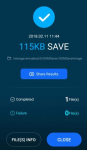
Same with image compression. You select the Picture icon in the circle at Step 1 to GOM Saver start the search process to compress the image.
Note: If you do not want GOM Saver delete the original file after compression. Users can click on the setting of the saw wheel icon → Turn off Delete Original File.
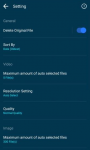
So, with just a few simple steps, the reader can save a lot of storage space on your phone. Good luck!
Older threads
- Replies
- 3
- Views
- 3,294
- Replies
- 21
- Views
- 9,595
Newer threads
- Replies
- 1
- Views
- 1,556
- Replies
- 0
- Views
- 1,774
Latest threads
- Replies
- 0
- Views
- 1
- Awaiting approval
- Replies
- 0
- Views
- 1
- Awaiting approval
- Replies
- 0
- Views
- 1
- Replies
- 0
- Views
- 1
- Awaiting approval
- Replies
- 0
- Views
- 1
Recommended threads
- Replies
- 1
- Views
- 1,984
- Replies
- 0
- Views
- 1,605
- Replies
- 0
- Views
- 1,604
Similar threads
- Replies
- 0
- Views
- 2,258
- Replies
- 0
- Views
- 2,050
