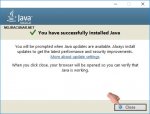TheGodfather
Member
- Joined
- Apr 14, 2018
- Messages
- 79
- Points
- 8
As many programs require Java to be installed, I will show you how to install Java on your computer (applies to all versions of Windows). Java is free and easy to install.
Step 1: Go to the official Java website :
java.com/en/download/

Step 2: Click on the Free Java Download red button and then click on Agree and Start Free Download after the check it will start downloading the installation file (721 KB).

Step 3: Once the download file is started, request the administrator permission, then click Yes.
Step 4: After that you will open a window, click Install, and wait for Java to download and install from the Internet. When the installation is complete, just click Close.

In this way, Java is installed on your computer.
Note: After installing Java, you may need to restart the browser to enable Java.
Step 1: Go to the official Java website :
java.com/en/download/
Step 2: Click on the Free Java Download red button and then click on Agree and Start Free Download after the check it will start downloading the installation file (721 KB).
Step 3: Once the download file is started, request the administrator permission, then click Yes.
Step 4: After that you will open a window, click Install, and wait for Java to download and install from the Internet. When the installation is complete, just click Close.
In this way, Java is installed on your computer.
Note: After installing Java, you may need to restart the browser to enable Java.