Chris Crocker
Member
- Joined
- Mar 3, 2018
- Messages
- 38
- Points
- 8
Not like iPhone 8, iPhone 8 Plus or older ones, iPhone X does not have a Home button, so the release of RAM on the product is a bit strange to users. Although iOS is lightweight but sometimes your device slows down when playing games or using heavy apps.
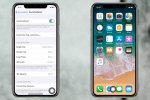
Free up RAM storage space on iPhone X will help you run faster.
Sometimes your iPhone X or any other iDevices device will delay and slow down while playing games or using any heavy apps, even if the iPhone X has 3 GB of RAM.
There are many apps available on the App Store that clean up RAM for the iPhone, but there is another simple way to free up RAM on the iPhone X without downloading any third party applications. All you have to do is follow these steps to clean up the RAM on your iPhone.
- Open the Settings app, select General.
- Touch Accessibility, turn Assistive touch to on.
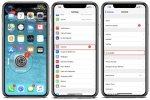
Access Assistive touch settings for iPhone X.
- Now you will see the Assistive touch icon appear in the main screen.
- Press the volume up and down buttons, combine the Power button on the side until the Slide to Power off menu appears. But do not slip and turn off the device.
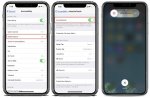
Assistive touch display on iPhone X helps you to free up RAM.
- Touch Assistive touch icon. Hold down the Home button on Assistive touch until it redirects to the home screen. This will stop the application running in the background.
Hope that helped.
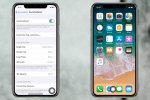
Free up RAM storage space on iPhone X will help you run faster.
Sometimes your iPhone X or any other iDevices device will delay and slow down while playing games or using any heavy apps, even if the iPhone X has 3 GB of RAM.
There are many apps available on the App Store that clean up RAM for the iPhone, but there is another simple way to free up RAM on the iPhone X without downloading any third party applications. All you have to do is follow these steps to clean up the RAM on your iPhone.
- Open the Settings app, select General.
- Touch Accessibility, turn Assistive touch to on.
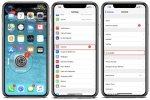
Access Assistive touch settings for iPhone X.
- Now you will see the Assistive touch icon appear in the main screen.
- Press the volume up and down buttons, combine the Power button on the side until the Slide to Power off menu appears. But do not slip and turn off the device.
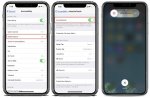
Assistive touch display on iPhone X helps you to free up RAM.
- Touch Assistive touch icon. Hold down the Home button on Assistive touch until it redirects to the home screen. This will stop the application running in the background.
Hope that helped.
