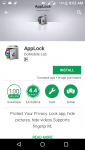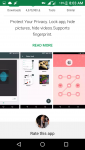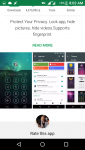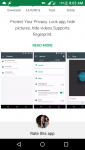You should upgrade or use an alternative browser.
How to protect your privacy on Android?
ShaneW
New member
- Joined
- Jan 27, 2018
- Messages
- 25
- Points
- 3
Step 1: Connect your Android device to the Internet over Wi-Fi or 3G. Now look for Google Play icon on your device, and launch this app. When the application finishes loading, you type in the search field, app name "App Lock". In the list of applications that appear, select the correct application name and install it.
Type "app lock" in the search box, appearing app suggestions in Android Market.
Step 2: Launch the application after the installation is complete. When launched for the first time, the application offers the option to set passwords and security questions for all applications available on Android devices.
App Screen when App Lock is first activated.
Step 3: After setting the password and security question, App Lock's main interface appears on your smartphone (by default all applications on Android devices are not protected by the app. You just specify which application will be protected.
Choose which apps you want to protect with App Lock.
Step 4: This is also the highlight of this app, setting up self-protection for the app itself, preventing anyone from deliberately removing App Lock app from the Android system.
Set up App Lock to protect itself.
Step 5: Also, you can select Unlock Setting, for more secure application options with a hand-drawn pattern. If selected, Unlock Setting will appear as shown below and choose Pattern Lock, to set the hand pattern.
Enhanced security with hand-drawn templates.
Here the setup is complete, exit the application and see the result.
The system requires a password every time someone launches a protected application.
Fishbate
Active member
- Joined
- Jan 27, 2018
- Messages
- 211
- Points
- 43
Can you tell me the way how to to protect your privacy on Android? I don't want to lock my smartphone with a password or fingerprint, instead of that it is possible to lock apps? any ideas?
If you don't want a third party app controlling your privacy protection you can try using some features that is already available on your smartphone. For instance in browsing, if you are using a samsung phone you can try using the samsung browser and enable the secret mode. This will prevent personal information to be open or accessed while using the browser, this feature also does not allow the history of browsing to be saved on your smartphone.
Also if you want a little more protection on you can use the the Smart Lock feature, this allows the phone to be locked until your voice is recognized, or your phone is in a trusted location, and even with body detection.
In terms of application locking, temporary disabling on some pre-installed apps can help you protect the files integrated to it.
In SAMSUNG S7 the app lock option is already included on its security features. You can use this feature for your privacy protection.
I hope this helps
Martinsx
Active member
- Joined
- Nov 4, 2017
- Messages
- 174
- Points
- 27
MomoStarr16
Member
- Joined
- Jan 28, 2018
- Messages
- 54
- Points
- 8
MAlexaFritz
New member
- Joined
- Feb 24, 2018
- Messages
- 4
- Points
- 1
IrinaR
New member
- Joined
- Feb 23, 2018
- Messages
- 15
- Points
- 3
jakejake
New member
- Joined
- Feb 26, 2018
- Messages
- 7
- Points
- 3
Some advice that i would give you is that:
1. Use "incognito mode" - lets you surf the web without the hassle of deleting history afterwards
2. Make sure your connection is secured - always check the address bar of the browser if it is "https://" . Because that means that the line is secured.
3. Do not download from untrusted sites - Only download files on right platforms. You might download virus, or phishing app if you arenot careful.
Thats all.
timothypangilinan
New member
- Joined
- Feb 12, 2018
- Messages
- 9
- Points
- 1
Attachments
- Replies
- 2
- Views
- 30,308
- Replies
- 1
- Views
- 1,628
- Replies
- 1
- Views
- 1,474
- Replies
- 0
- Views
- 1
- Awaiting approval
- Replies
- 0
- Views
- 1
- Awaiting approval
- Replies
- 0
- Views
- 1
- Replies
- 0
- Views
- 1
- Awaiting approval
- Replies
- 0
- Views
- 1
- Replies
- 8
- Views
- 3,906
- Replies
- 0
- Views
- 1,505
- Replies
- 1
- Views
- 2,702
- Replies
- 0
- Views
- 1,313
- Replies
- 0
- Views
- 1,301
- Replies
- 0
- Views
- 1,237
About Us
Smartphones Best is a great community where you’ll find in-depth discussions and resources to help you succeed on selecting a best smartphone and control your smartphone without difficulties via our guides and tips whether you are new or experienced. You’ll find it all here. With topics ranging from smartphones, tablets, smartphone accessories as well as hands-on technical support for desktops, laptops and more. We are a growing community of like-minded people that is keen to help and support each other with ambitions and online endeavors. Learn and grow, make friends and contacts for life.
Discussion
Advertising
Community
The world's smartest phone users and developers come here to discuss & share what's trending in the world of phones!