marciayudkin
Member
- Joined
- Sep 13, 2014
- Messages
- 59
- Points
- 17
Cloud computing technology has helped important information such as contacts, photos, etc...always safe and easy to synchronize on your devices when needed. You can easily sync your contacts from your Google account on your Samsung smartphone in a few simple steps.
The steps to synchronize contacts on Samsung Android as follows:
Step 1: Go to "Settings".
Step 2: Select "Cloud and accounts".
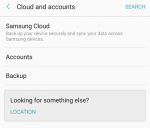
Step 3: Select "Accounts".
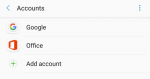
Step 4: Select "Google" account.
When you select accounts but don't see "Google" accounts, you can "Add Account" and select "Google".
Once you've chosen to add a Google Account, go to next step
Step 5: You turn on "Sync contacts".
Then you go to the "Contacts" app that will see the contacts on your Google account.
You just need to follow the instructions sync contacts from Google account on your Samsung smartphone is you have your important contacts already synchronized.
Hope that helped.
The steps to synchronize contacts on Samsung Android as follows:
Step 1: Go to "Settings".
Step 2: Select "Cloud and accounts".
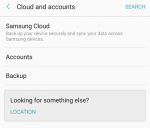
Step 3: Select "Accounts".
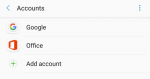
Step 4: Select "Google" account.
When you select accounts but don't see "Google" accounts, you can "Add Account" and select "Google".
Once you've chosen to add a Google Account, go to next step
Step 5: You turn on "Sync contacts".
Then you go to the "Contacts" app that will see the contacts on your Google account.
You just need to follow the instructions sync contacts from Google account on your Samsung smartphone is you have your important contacts already synchronized.
Hope that helped.
