Rodney Olson
Member
- Joined
- Nov 27, 2013
- Messages
- 214
- Points
- 22
Hello, I have a Samsung Galaxy J7 Pro, I want to connect it to my computer. How can I do this?
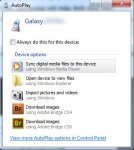
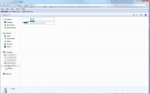
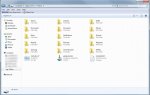
Smartphones have limited storage for people that are into selfies and photography thru smartphones. Although it will take sometime to use all that memory, but eventually it will cause your smartphone to slow down. A way to free some memory on a smartphone is make use of a storage device for backing up your image and other files.
A very efficient way to do that is thru synchronizing your smartphone with a laptop. I'm sure some of us have done it already.
I use Kies for my Samsung S5 and J5 .... a software that is created by Samsung for synchronizing your phone and your laptop or desktop. It's a great way to manage your files and keep it safe. The software also comes with a little bit of trouble shooting features and update features.
View attachment 1032
How about you? What are your means of connectivity and synchronization?
Have a great day guys!
Sometimes you could not see that option and it will not show your smartphone icon beside disk icons on your PC. I don'[t know why that but it happened sometimes to me and I have to replug my USB to see that popup.I have a USB charger, so I just plug in my smartphone on my computer and then I immediatly get a message on my computer
Smartphones Best is a great community where you’ll find in-depth discussions and resources to help you succeed on selecting a best smartphone and control your smartphone without difficulties via our guides and tips whether you are new or experienced. You’ll find it all here. With topics ranging from smartphones, tablets, smartphone accessories as well as hands-on technical support for desktops, laptops and more. We are a growing community of like-minded people that is keen to help and support each other with ambitions and online endeavors. Learn and grow, make friends and contacts for life.
The world's smartest phone users and developers come here to discuss & share what's trending in the world of phones!
