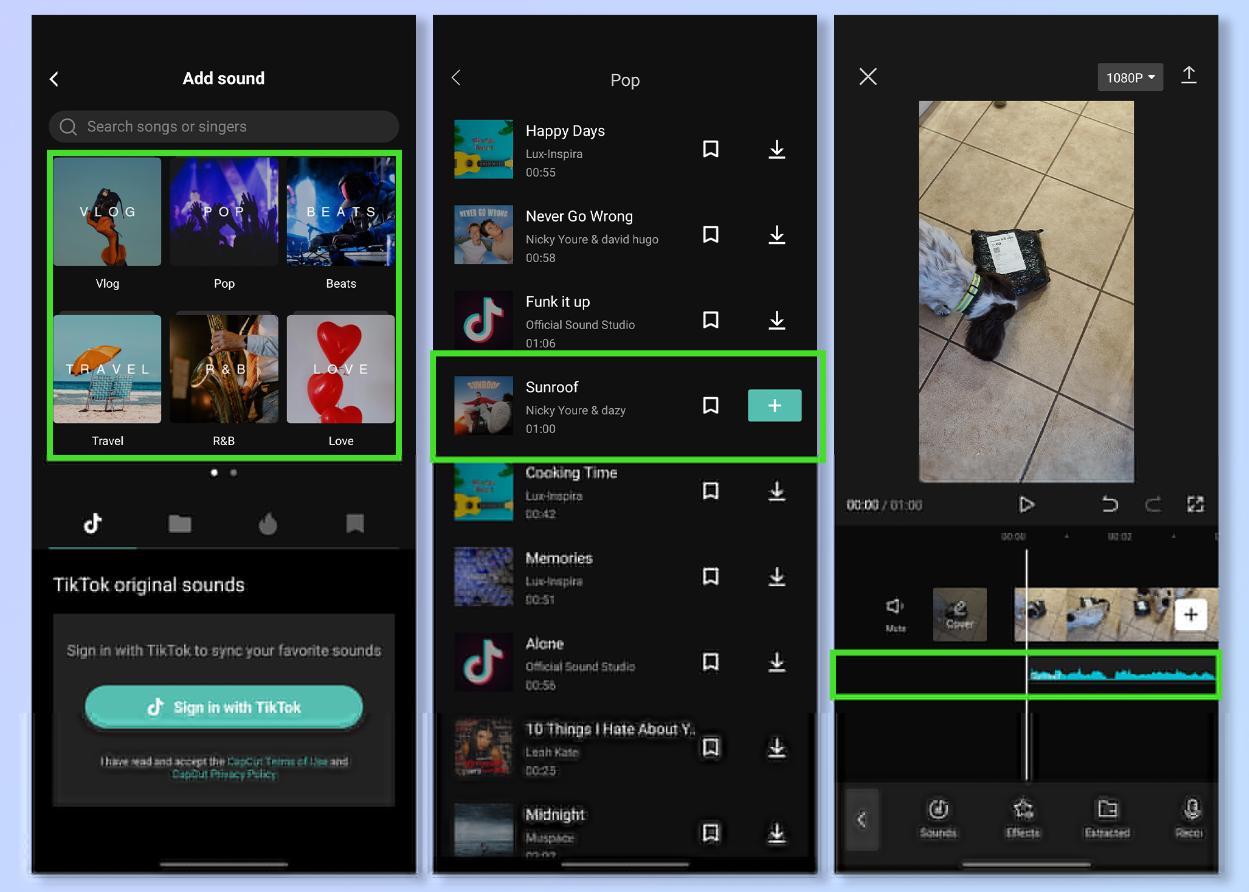CapCut is a free video editor developed by the same company that created the TikTok app. After its global launch in April 2020, this easy-to-use video editing app soon took a large share in the editing market. After all, the large user base of TikTok contributes to the growth of the CapCut app.
So, how do you use CapCut to create videos easily for sharing or just for fun? Here’s a complete guide to make good edits using CapCut, covering everything from creating a new project, applying basic edits, venturing for advanced features, to exporting the video.
How to Use CapCut App
- Install CapCut app and open it.
- Tap the “New Project” icon to create a project.
- Tap to select one or multiple video clips and hit Add.
- Start editing on the timeline.
CapCut will save the project draft automatically. You can pause and resume editing anytime. For automatic quick editing, you can also use the ShortCut feature to create videos in 1-click.
Introducing the CapCut Interface
- Preview Window: You can playback video, or pinch, drag, rotate and interact with the clips directly inside the preview window.
- Timeline: You can assemble, arrange, and apply edits to video, audio, overlay, effects, and text tracks.
- Main Toolbar: All the tools you need can be found here. The Main Toolbar shows up when there is no clip selected on the timeline.
- Sub Toolbar: They are toolbars dedicated for different tracks and clips on the timeline. For instance, there are sub toolbars for videos clips, text, audio, overlays and so on.
How to Do Basic Editing in CapCut
- How to Trim Videos in CapCut
After adding videos to the timeline, follow these steps to trim videos in CapCut:
- Tap the video clip; you shall see white frames around it.
- Tap and hold on the white edge and drag it to trim the video.
You can also drag the opposite position to retrieve trimmed parts. When you are trimming videos by dragging the edges, the adjacent clips will move along. In this way, there won’t be gaps (and hence black screens) in your project.
If you want to trim out a section in the middle, you need to split the footage and delete the clip in the middle.
- How to Split Clips in CapCut
To split a video clip in CapCut, follow these steps:
- Tap the video clip to make sure it is selected.
- Hit the Split icon at the bottom of CapCut.
By splitting the video, you can perform edits such as adding transitions between after creating the split.