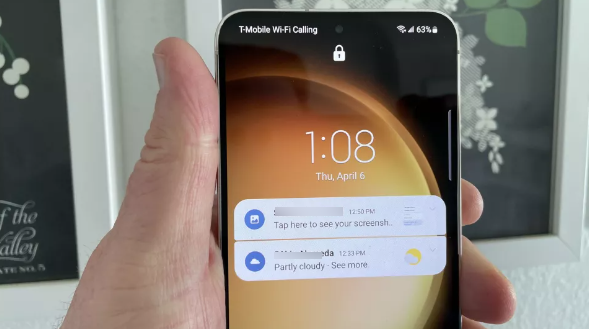Learning how to manage lock screen notifications on the Galaxy S23 covers your bases from the aesthetic to the practical. By determining how notifications appear, you can tailor both your lock screen and your phone’s always-on display to your liking. You can also make sure that notifications don’t reveal all to anyone who might get a glance at your S23’s screen. Even if you’d prefer to have no notifications pop up on your phone, managing the Galaxy S23 lock screen is the easiest way to make that happen. One of the main settings allows you to turn off lock screen notifications entirely.
Here’s how to manage lock screen notifications on the Galaxy S23:
- Launch the Settings app on your Galaxy S23 and tap Notifications.
- Once you’re on the Notifications settings screen, tap Lock Screen Notifications.
- On this screen, you can adjust what information appears on your lock screen notifications, whether they show up on your always-on display or if notifications appear on your lock screen at all.
The toggle at the top of the screen turns lock screen notifications on or off entirely. The next section lets you decide whether to show or hide the content of notifications on your lock screen — tap the gear icon next to Show Content to adjust which apps can send lock screen notifications. Additional toggles let you show the content of notifications when your phone is unlocked or allow notifications to show up on the Always on display.
- Tap Notifications to Show. A pop-up menu will appear that lets you decide whether your lock screen will display both alert and silent notifications or just alert notifications.
You can also manage how notifications appear on your lock-screen, though you’ll have to go into a different part of the Settings app to do so.
- From the main Settings screen, scroll down and tap Lock Screen.
- You can adjust the appearance of lock screen notifications by tapping the Lock Screen silhouette (It’s the one on the left in the screenshot). On the subsequent screen, tap the row of notifications underneath the time and date.