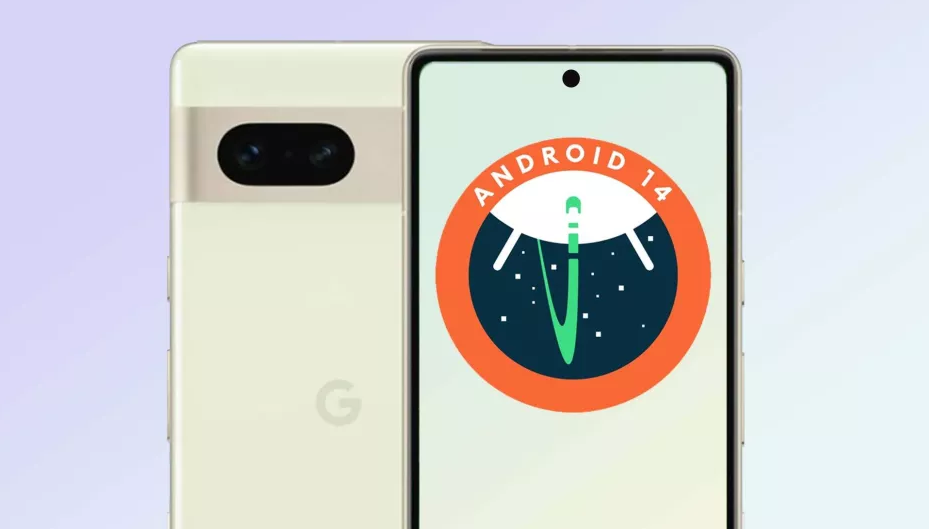Android 14 is the latest version of Google’s popular operating system for smartphones and tablets. While the official release of Android 14 is still a few months away, the beta version of the OS is now available for download. In this post, we’ll take you through the steps to download Android 14 beta and give you some tips to ensure a smooth installation process.
Before we get started, it’s important to note that the Android 14 beta is intended for developers and early adopters. The beta version is not stable and may contain bugs that could impact your device’s performance. It’s also worth noting that installing beta software may void your device’s warranty. With that said, let’s get started.
Step 1: Check device compatibility
Before downloading Android 14 beta, it’s important to ensure that your device is compatible with the new operating system. Currently, Android 14 beta is only available for the Google Pixel 3, 3 XL, 3a, 3a XL, 4, 4 XL, 4a, 4a (5G), 5, and 5a. If you own a device from another manufacturer, you will not be able to download Android 14 beta at this time.
Step 2: Enroll in the beta program
To download Android 14 beta, you’ll need to enroll in the Android Beta Program. To do this, go to the Android Beta Program website and sign in with your Google account. Once you’ve signed in, you’ll see a list of eligible devices. Select the device you want to enroll in the beta program and click “Opt-in.”
Step 3: Accept terms and conditions
Before downloading Android 14 beta, you’ll need to accept the terms and conditions of the beta program. Read through the terms carefully and click “Join Beta” to proceed.
Step 4: Check for updates
Once you’ve enrolled in the beta program, your device should receive an update notification within 24 hours. If you don’t receive a notification, you can check for updates manually by going to “Settings” > “System” > “System update.” If an update is available, click “Download and install” to begin the installation process.
Step 5: Install Android 14 beta
After the update has been downloaded, you’ll need to install Android 14 beta on your device. Make sure your device is connected to a Wi-Fi network and has at least 50% battery life before proceeding with the installation.
To begin the installation process, click “Install” and follow the on-screen instructions. The installation process may take several minutes, so be patient and don’t interrupt the process.
Tips for a smooth installation process
While installing Android 14 beta is a relatively straightforward process, there are a few tips to keep in mind to ensure a smooth installation process:
- Back up your data: Before installing Android 14 beta, make sure to back up all your important data, including contacts, photos, and documents. This will ensure that your data is not lost in case anything goes wrong during the installation process.
- Charge your device: Make sure your device has at least 50% battery life before installing Android 14 beta. If your device runs out of battery during the installation process, it could cause serious issues.
- Wait for stable release: If you’re not a developer or early adopter, it may be best to wait for the stable release of Android 14. The stable release will be more reliable and less likely to contain bugs that could impact your device’s performance.
In conclusion, downloading Android 14 beta is a simple process that can be completed in just a few steps. However, it’s important to keep in mind that the beta version is not stable and may contain bugs that could impact your device’s performance. If you’re not comfortable with the potential risks, it’s best to wait for the stable release of Android 14.
If you do decide to download Android 14 beta, make sure to follow the tips we’ve provided to ensure a smooth installation process. Back up your data, charge your device, and be patient during the installation process. By following these tips, you can minimize the risk of encountering issues and enjoy the latest features and improvements that Android 14 has to offer.
One of the benefits of downloading the beta version of Android 14 is that you’ll be able to test out new features before they are available to the general public. Some of the new features in Android 14 include improved privacy and security features, updated notifications, and enhanced support for foldable devices.
In addition to testing out new features, downloading the beta version of Android 14 can also help developers prepare their apps for the new operating system. By testing their apps on the beta version of Android 14, developers can identify and fix any issues before the official release of the operating system.
Overall, downloading Android 14 beta can be a great way to experience the latest version of Google’s popular operating system and prepare for the official release. However, it’s important to approach the process with caution and make sure you’re comfortable with the potential risks involved. If you’re not a developer or early adopter, it may be best to wait for the stable release of Android 14 to ensure a more reliable and stable experience.